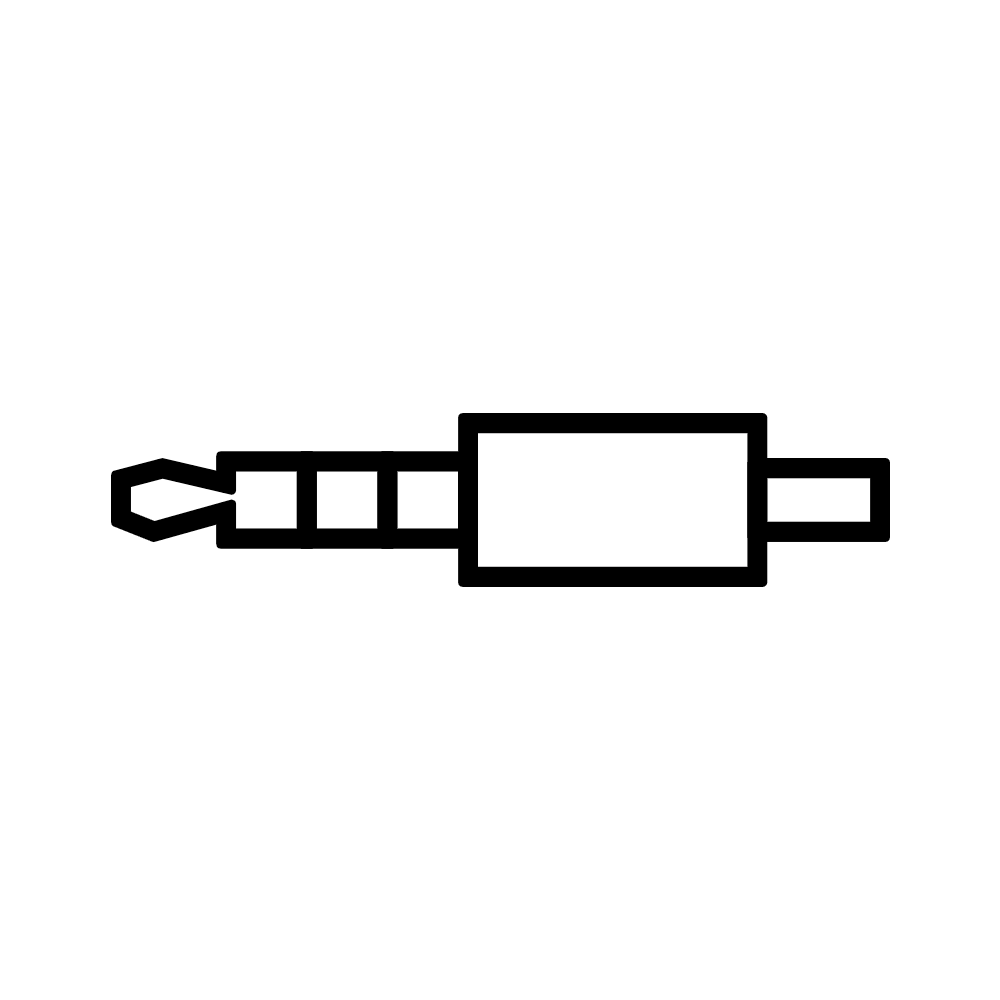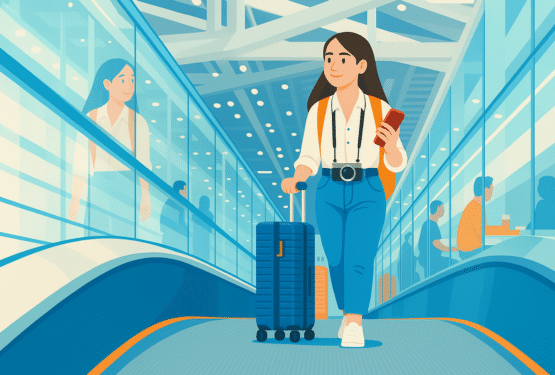手機 VGA+數位 AV 轉接器 | 功能介紹
① 影音輸出埠 
可將 Lighting 手機 連接 至 數位 AV 螢幕/顯示器

② VGA 
可將 Lighting 手機 連接 至 VGA 螢幕/顯示器

③ AUX 3.5mm 音源輸出 
可連接 耳機、音響

④ micro USB 
⚠️ 需接上此 micro USB 電源 才可手機投影螢幕/顯示器
⚠️ 務必接上穩定的5V/1A供電設備

轉接器安裝步驟
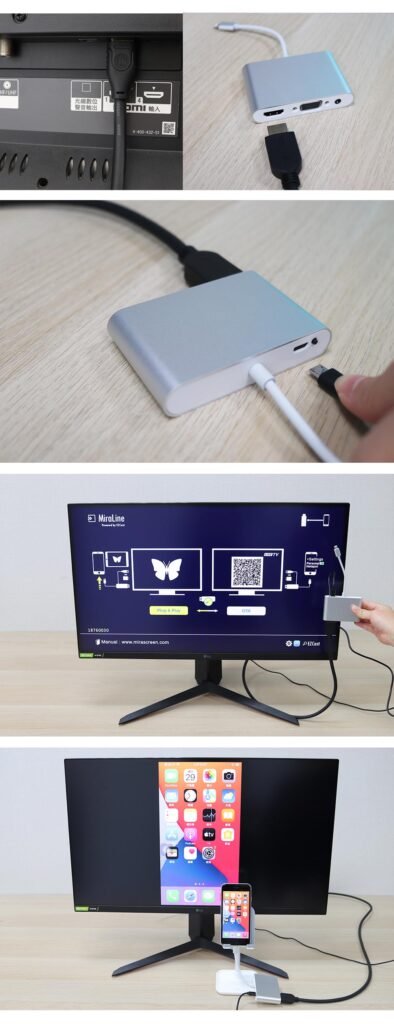
安裝教學
⚠️ 首先不要連接 蘋果手機 或 平板
1. 請用 HDTV 影音線材,連接轉接器的輸出埠和螢幕/電視機的HDTV輸入![]()

2. 並接上 Mirco USB 電源 🔌 (務必接上穩定的5V/1A供電設備)
3. 接上電源後,電視上可以看到待機畫面
4. 在待機畫面出現之後,請連接 蘋果手機 或 平板
在您的 ios 設備螢幕上會出現 「信任」 選項,請點選 「信任」,稍等片刻,幾秒後 ios 設備的畫面會傳送到 螢幕/電視機 上,即可完成
無須安裝任何驅動程式,隨插即用
為什麼 蘋果手機 畫面沒有顯示出來?
如果只看到待機畫面,請檢查是否在等待軟體升級
如下圖 OTA 這區塊變成黃色,代表目前等在軟體升級
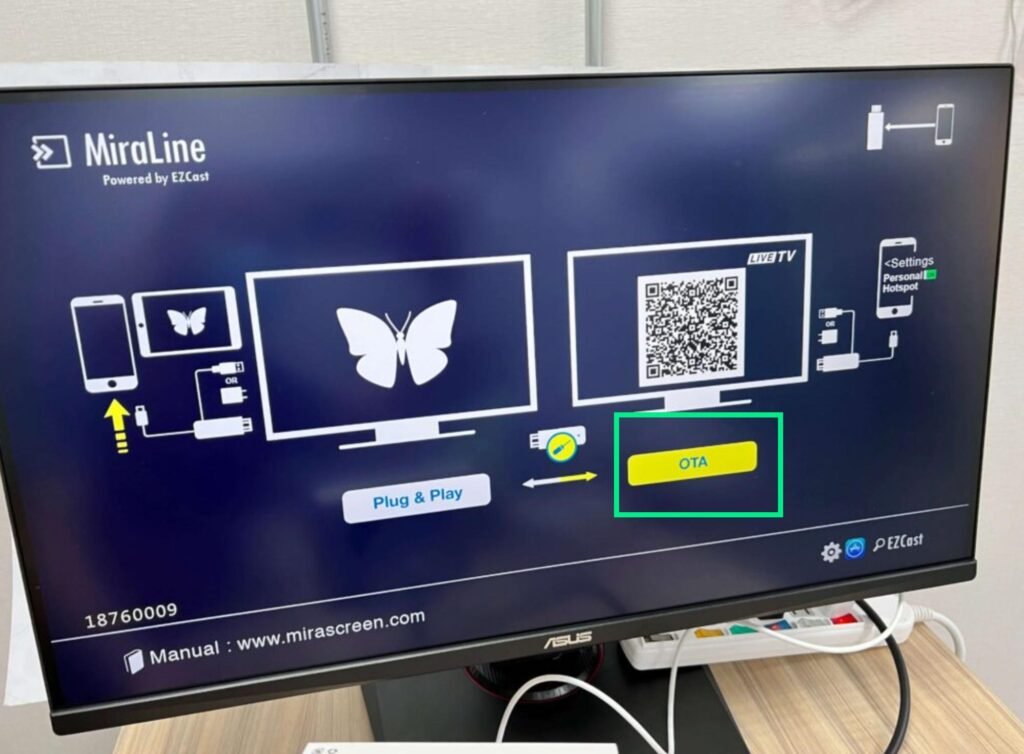
請您按一下產品上的按鍵,畫面上 Plug & Play 這區塊變成黃色,代表回到 影音模式,然後就可以再連接 iPhone / iPad 使用

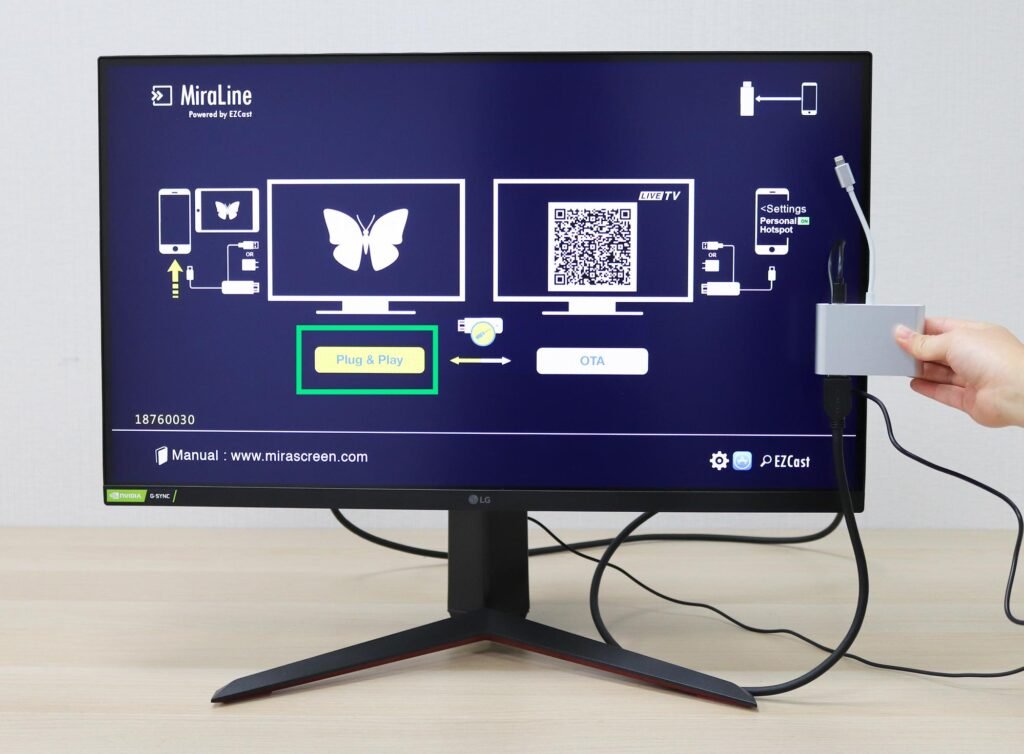
如何升級軟體?
1. 請您按一下產品上的按鍵,OTA 這區塊變成黃色,代表目前進入軟體升級模式,代表回到 影音模式,就可以使用 蘋果手機/平板
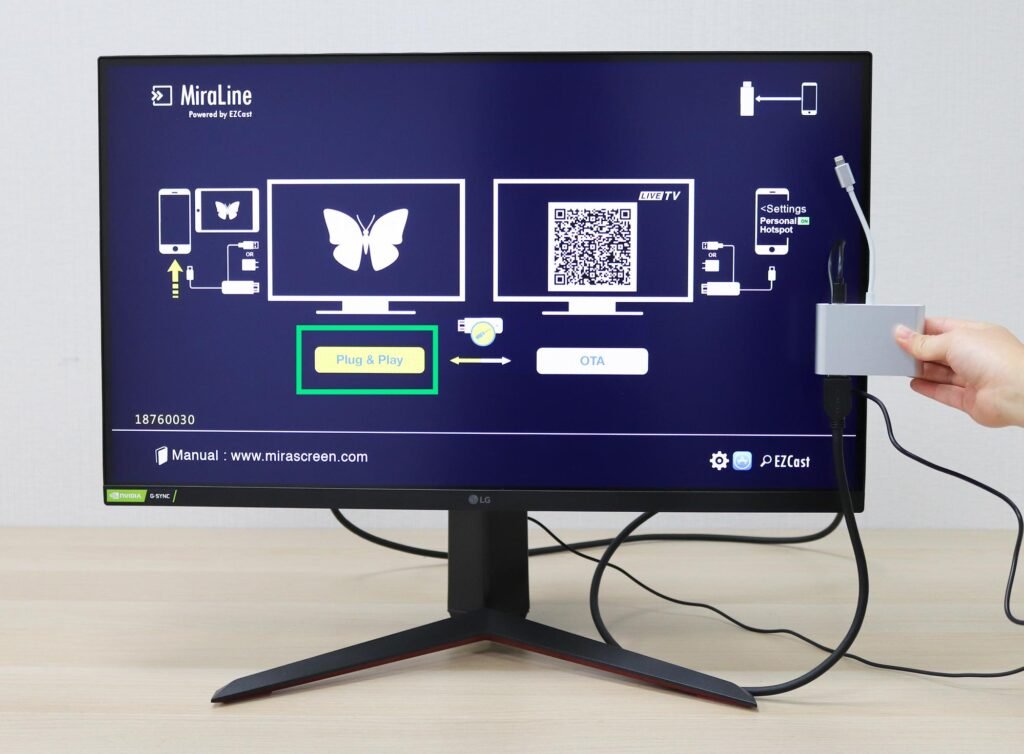
2. 手機 下載 EZCast APP 應用程式
3. iPhone 連接上轉接器 (注意需要透過 4G/5G 電信網下載軟體)
4. 打開 EZCast App 應用程式, 點選右上方的「連接」按鍵建。連接成功後 會出現 「連接」提示。

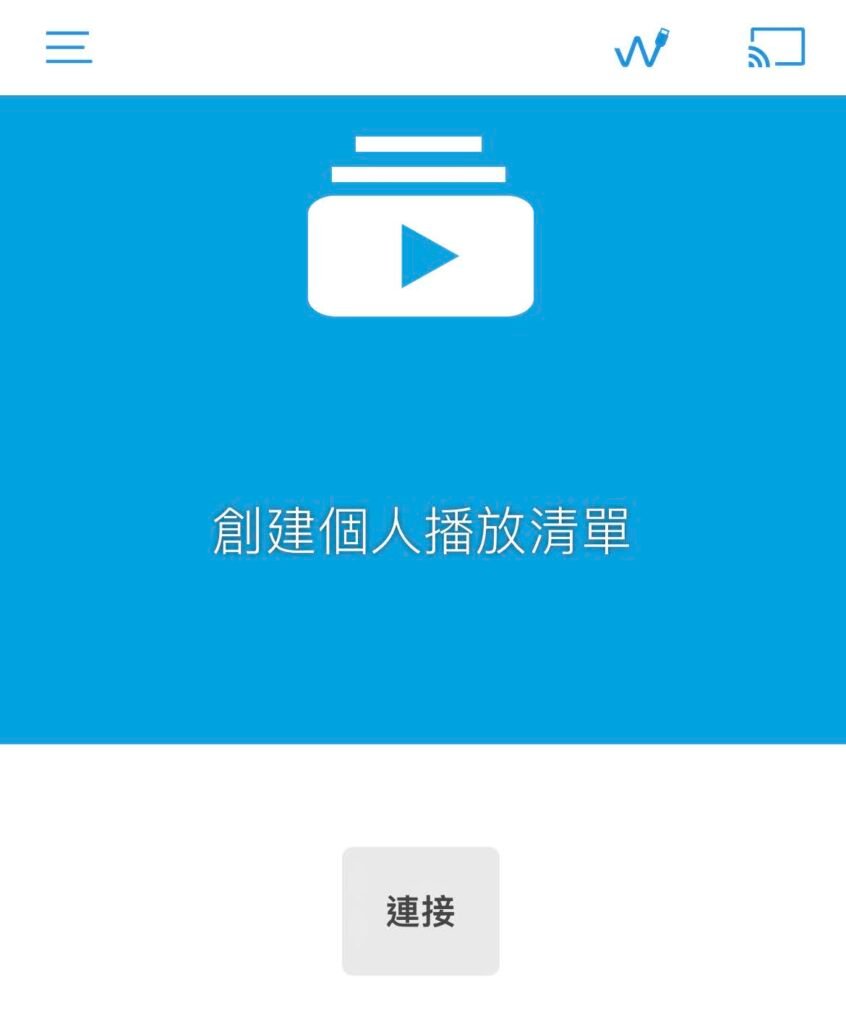
5. EZCast App應用程式, 左側 Menu 內即可升級軟體 ⚠️ 注意升級過程不能中斷電源 ⚠️
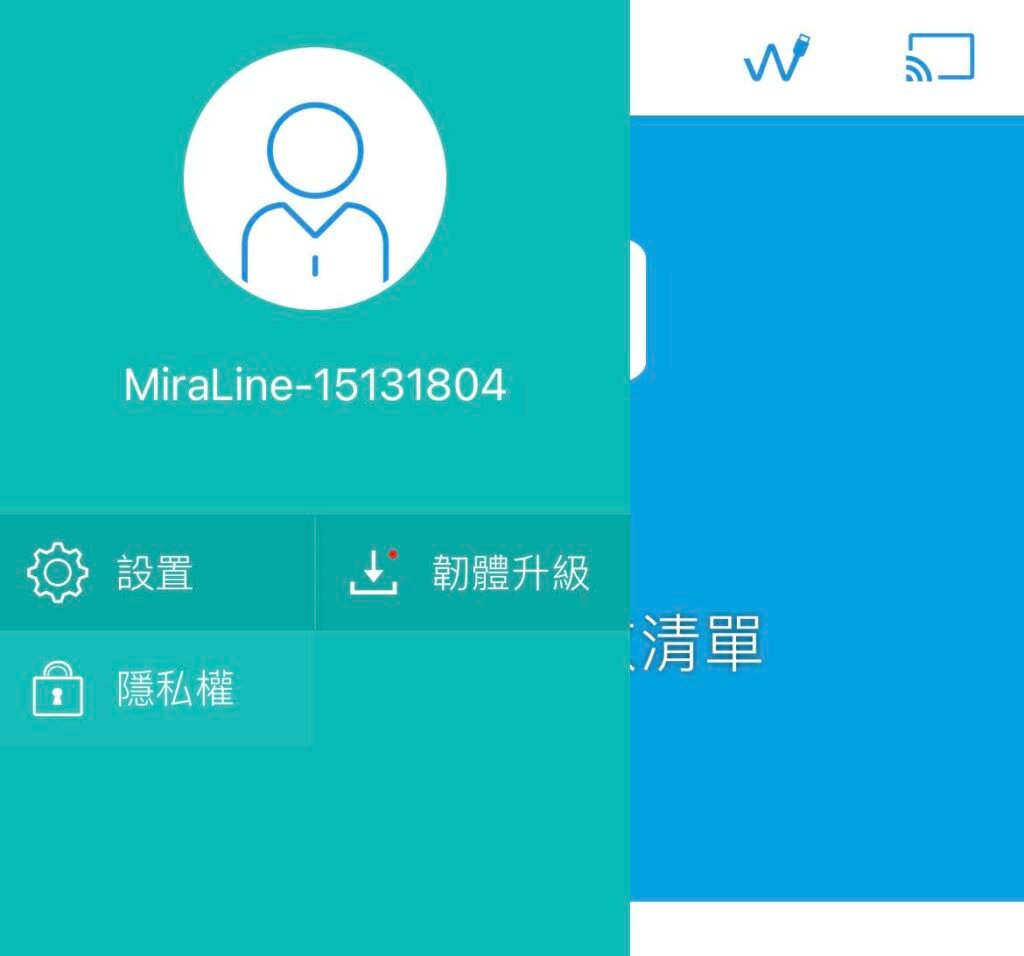
可以改變輸出的解析度嗎?
步驟和升級軟體很相似
進入 EZCast APP 應用程式,左側 Menu 內點選設置進入
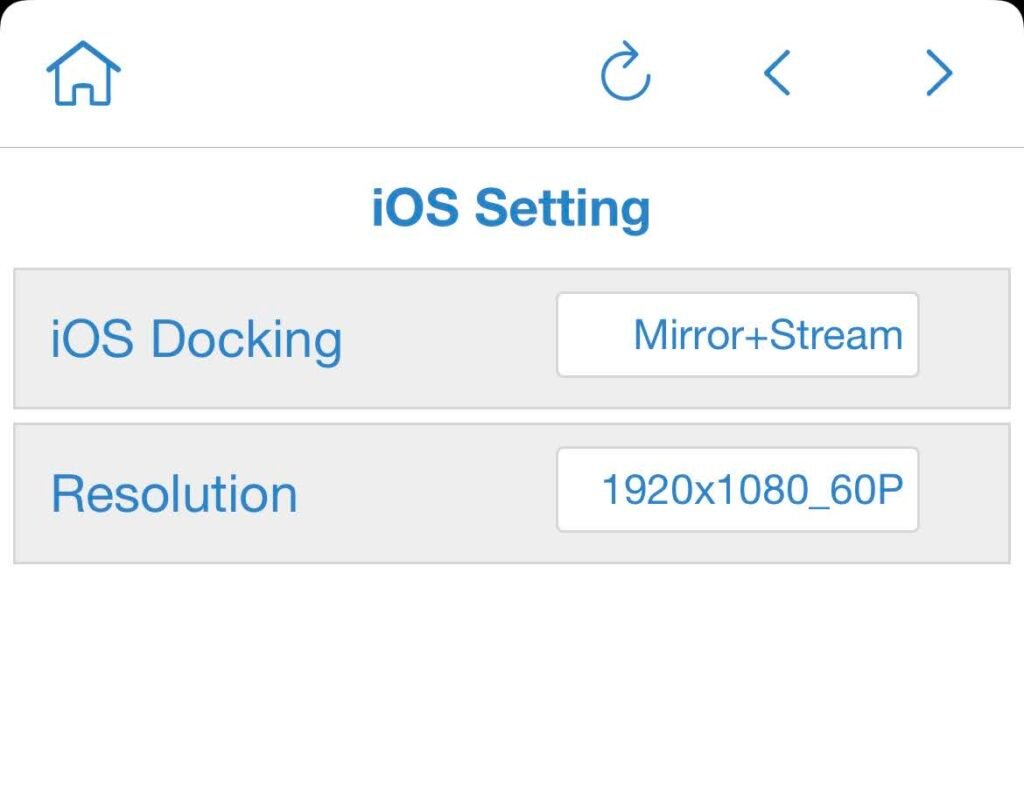
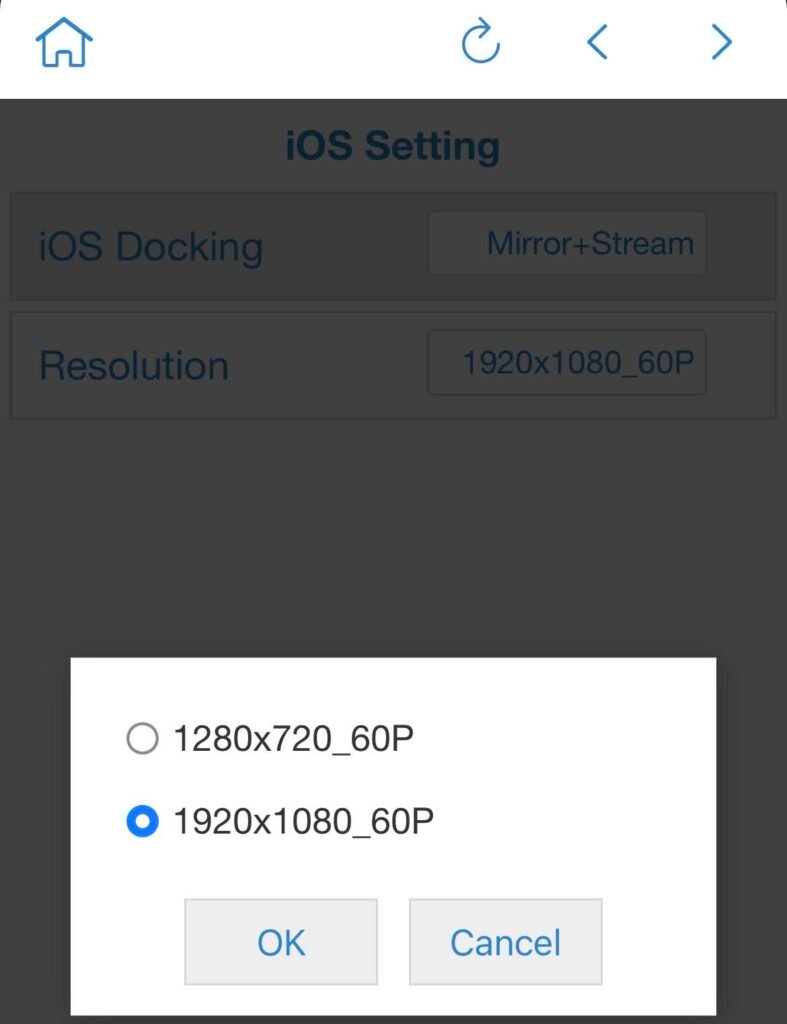
影片實測記錄
閱讀相關文章:如何讓 iPhone 連接 HDMI 電視 和 OTG USB 週邊?
推薦文章
SET THE PRIMARY AND SECONDARY MONITOR
- Right-click on your desktop and select “Display”. At the top of the resulting dialogue box, your available monitors appear as blue, numbered boxes. Each box represents a monitor (e.g. box “1” corresponds with the left monitor and box “2” corresponds with the right monitor).
- From the display, select the monitor you wish to be your main display.
- Check the box that says “Make this my main display.” The other monitor will automatically become the secondary display.
- When finished, click [Apply].
SET THE MONITOR RESOLUTION
- Right-click on your desktop and select “Display”. At the top of the resulting dialogue box, your available monitors appear as blue, numbered boxes. Each box represents a monitor (e.g. box “1” corresponds with the left monitor and box “2” corresponds with the right monitor).
- From the display, select the monitor you wish to adjust.
- Click the “Advanced display settings” link (located at the bottom of the dialogue box).
- Click the “Resolution” drop-down menu and select your desired resolution.
- When finished, click [Apply].