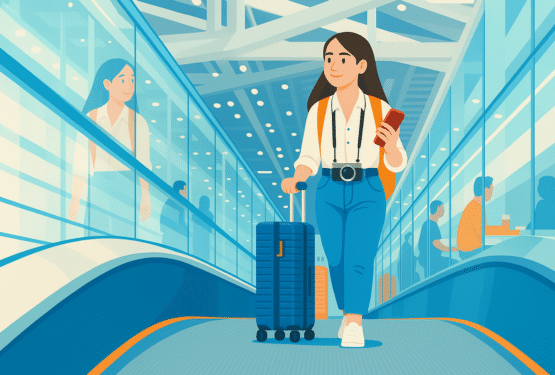iPhone iOS 16 正式版來了!
2022年 Apple發布會公布大家期待已久的 iPhone 14,而 iOS 16 也將在 9 月 12 日推出更新,今年 iOS 加入一堆實用功能,本篇替大家整理 iOS 16 更新內容,一次全面了解 iPhone 有哪些新功能值得我們注意。
- 個人化鎖定畫面
- 強化專注模式
- iCloud共享圖庫
- 郵件功能新工具
- 影像原況文字、圖像查詢
- 新一代CarPlay
- 強化聽寫功能
- 健康app加入「藥物」功能
- 訊息app更新
- 地圖app更新
- 全新私隱工具「Safety Check」
- 更強大的輔助使用功能
- 所有分頁加入「搜尋」
- 橫向使用Face ID
- 圖片一鍵退地(去背)
台灣實測! iPhone 14 iOS16 是否可以使用 擴充配件 呢?
iPhone 14 iOS16 連接 ZAL001 數位影位擴充基座 擴充配件
輕鬆將iPhone手機畫面連接投影到大螢幕顯示器上,無須安裝任何驅動程式
只需要
HDTV公對公線 *1 (ZAL001連接顯示器)
Lightning充電線 *1
⚠️使用 ZAL001 數位影位擴充基座 需接上電源使用唷⚠️
就可以輕鬆將iPhone畫面投影到顯示器上囉!
▼ ZAL001 數位影位擴充基座 使用說明書 ▼
ZAL001 | iPhone 數位影位擴充基座 – 使用說明書
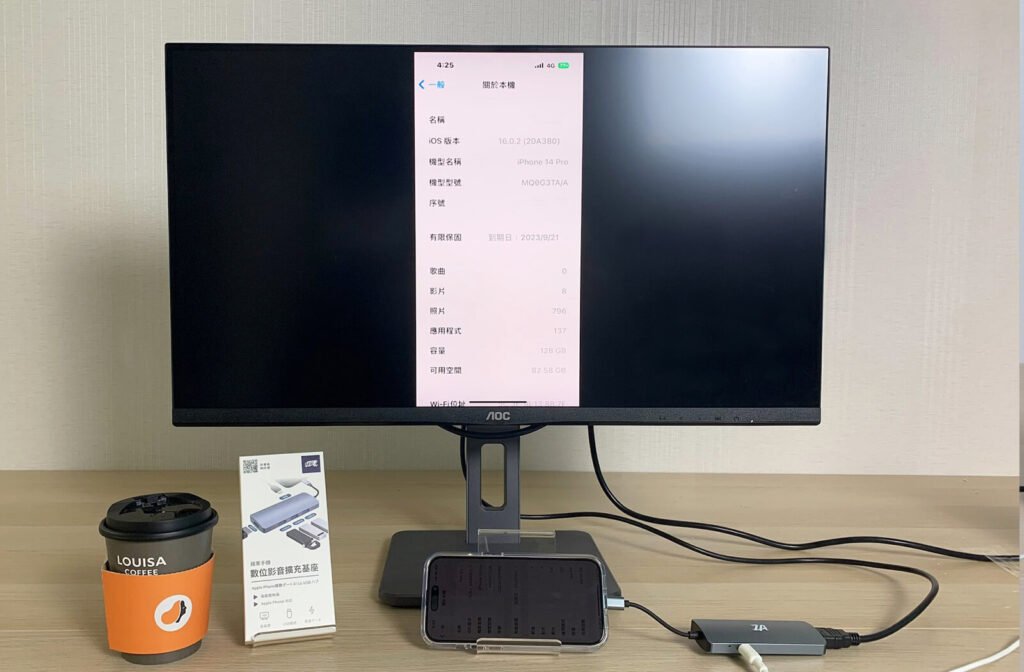
插上鍵盤滑鼠也能輕鬆使用

播放Youtube也沒問題!

閱讀相關文章: ZAL001 | iPhone 數位影位擴充基座 – 使用說明書
閱讀相關文章: iPhone 秒變電腦 超簡單 ? 還可以使用滑鼠鍵盤 !
推薦文章
相關產品
SET THE PRIMARY AND SECONDARY MONITOR
- Right-click on your desktop and select “Display”. At the top of the resulting dialogue box, your available monitors appear as blue, numbered boxes. Each box represents a monitor (e.g. box “1” corresponds with the left monitor and box “2” corresponds with the right monitor).
- From the display, select the monitor you wish to be your main display.
- Check the box that says “Make this my main display.” The other monitor will automatically become the secondary display.
- When finished, click [Apply].
SET THE MONITOR RESOLUTION
- Right-click on your desktop and select “Display”. At the top of the resulting dialogue box, your available monitors appear as blue, numbered boxes. Each box represents a monitor (e.g. box “1” corresponds with the left monitor and box “2” corresponds with the right monitor).
- From the display, select the monitor you wish to adjust.
- Click the “Advanced display settings” link (located at the bottom of the dialogue box).
- Click the “Resolution” drop-down menu and select your desired resolution.
- When finished, click [Apply].