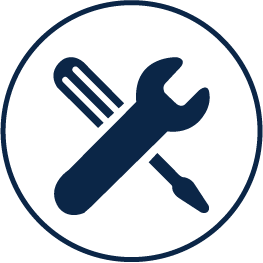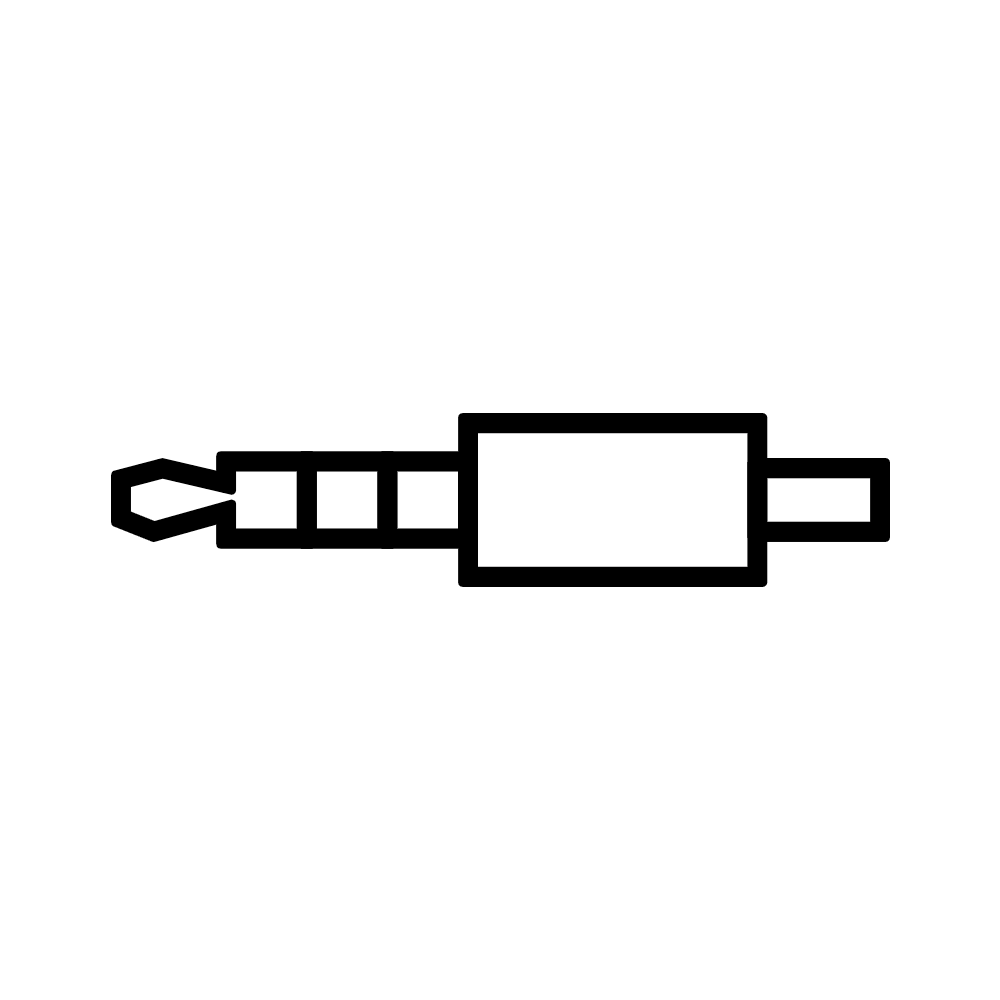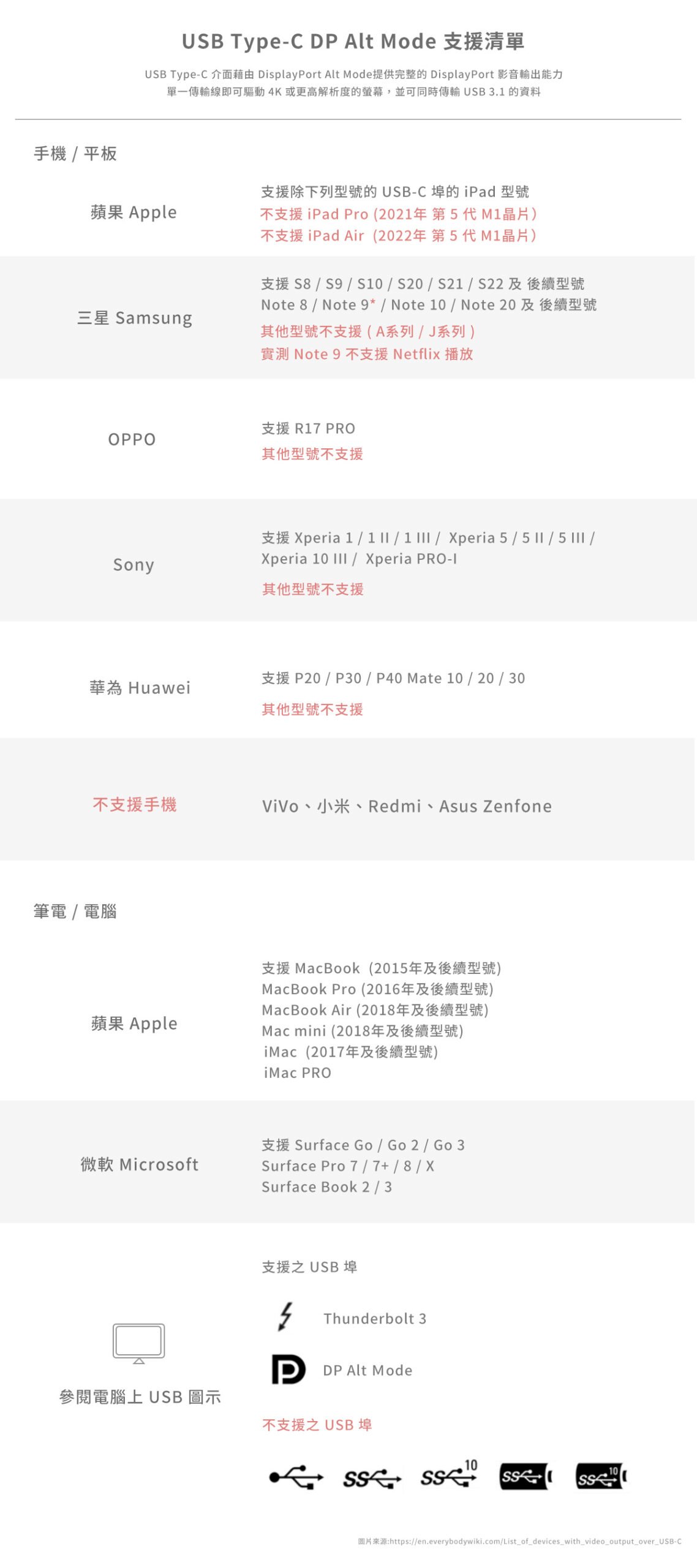產品列表

十二合一 Type C Hub 集線器 | 功能介紹
① AUX 3.5mm 音源輸出 
可連接 耳機、音響
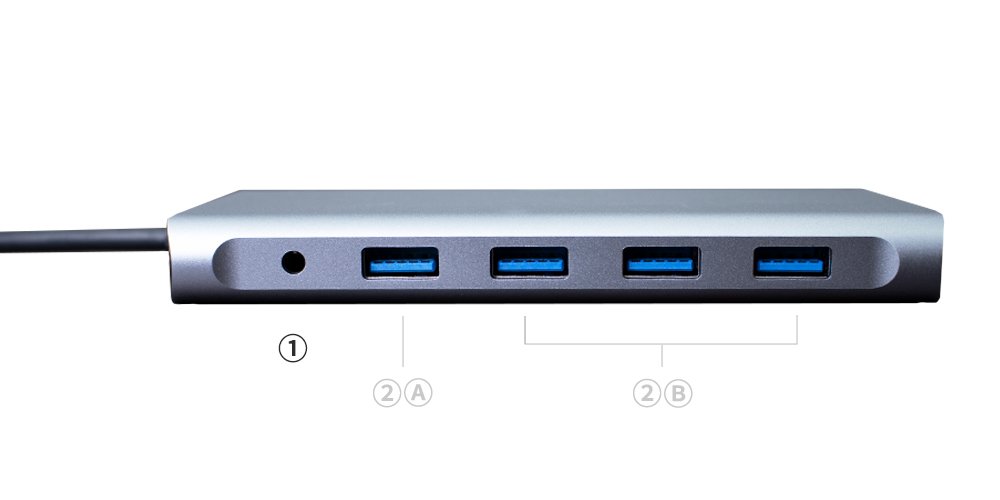
②Ⓐ USB(A) 3.0 
最高支援 Gen1 5Gbps 高速傳輸
可連接滑鼠、鍵盤、USB隨身碟、硬碟等…

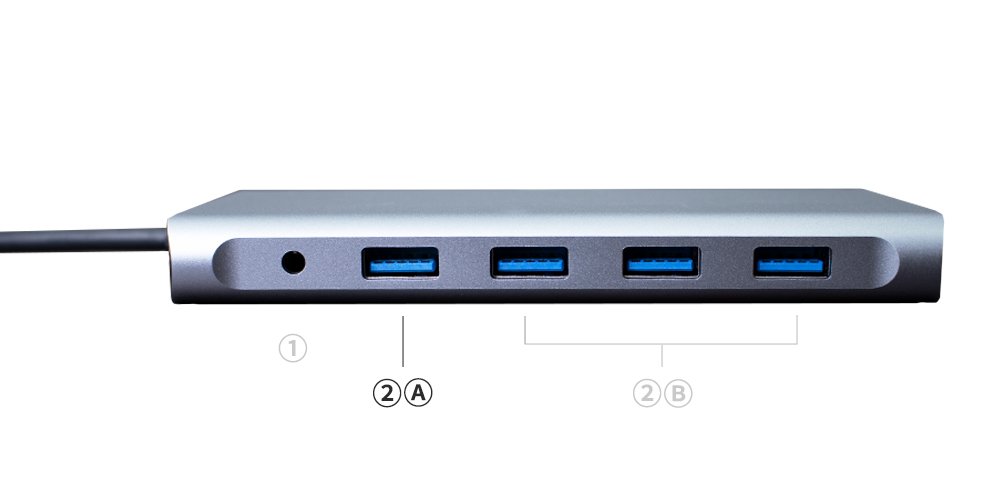
②Ⓑ USB (A) 2.0 
最高支援 480Mbps 傳輸
可連接滑鼠、鍵盤、USB隨身碟、硬碟等…


③ Type C PD 
快速充電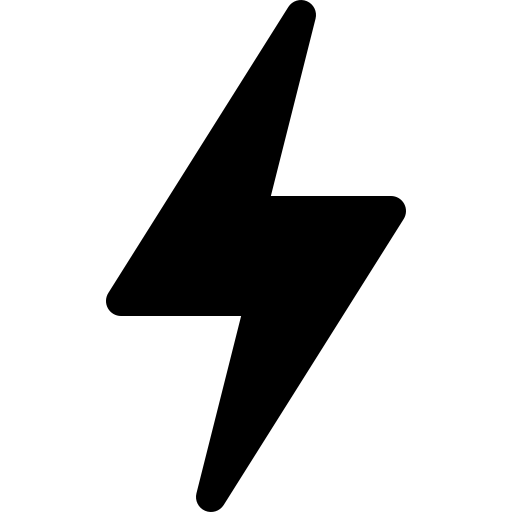 ,為 筆電 / 平板 / 手機 / switch 充電
,為 筆電 / 平板 / 手機 / switch 充電
⚠️ 此埠不支援數據傳輸功能

④ Type C 資料傳輸 
支援資料傳輸,連接 手機、USB C 設備
⚠️ 此埠不支援其他週邊充電

⑤ SD/TF 卡槽 
大支援 2TB

⑥ 影音輸出埠 
最高支援 4K UHD 3840×2160@30Hz 1920×1080@120Hz
支援 Windows / macOS 延伸桌面/鏡像輸出
⚠️ 手機電腦需支援 DP alt mode 功能才能輸出 HDTV

⑦ Ethernet 乙太網路RJ45埠 
最高支援 (100/10Mbps)
⚠️ 連接速度也跟所使用的路由器和網路線有相關
⚠️ 若要手動安裝驅動程式 請到此 下載
⚠️ 不支援 任天堂 Switch 連接 RJ45有線網路

⑧ VGA 
最高支援 1920×1080@60Hz


十一合一 Type C Hub 集線器 | 功能介紹
① USB (A) 2.0 
最高支援 480Mbps 傳輸
可連接滑鼠、鍵盤、USB隨身碟、硬碟等…

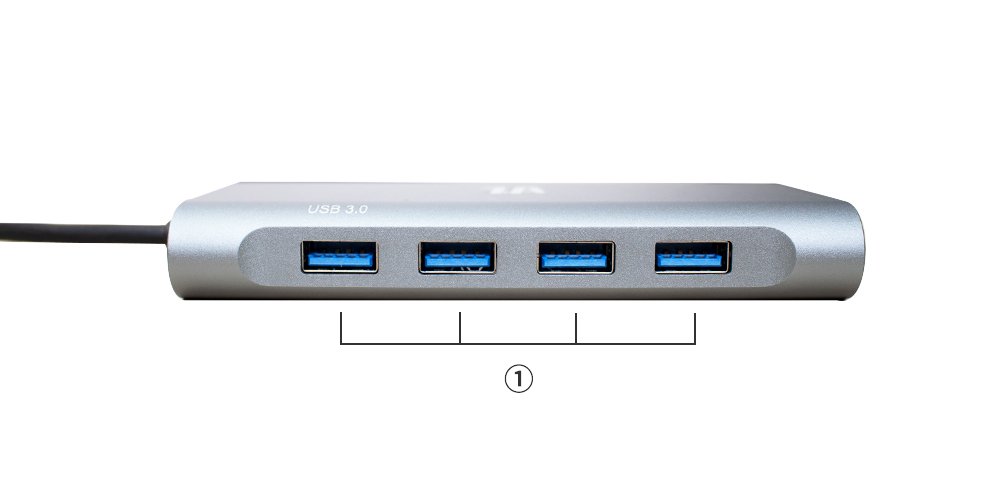
② 影音輸出埠 
最高支援 4K UHD 3840×2160@30Hz 1920×1080@120Hz
支援 Windows / macOS 延伸桌面/鏡像輸出
⚠️ 手機電腦需支援 DP alt mode 功能才能輸出 HDTV

③ SD/TF 卡槽 
大支援 2TB

④ AUX 3.5mm 音源輸出 
可連接 耳機、音響

⑤ Type C PD 
快速充電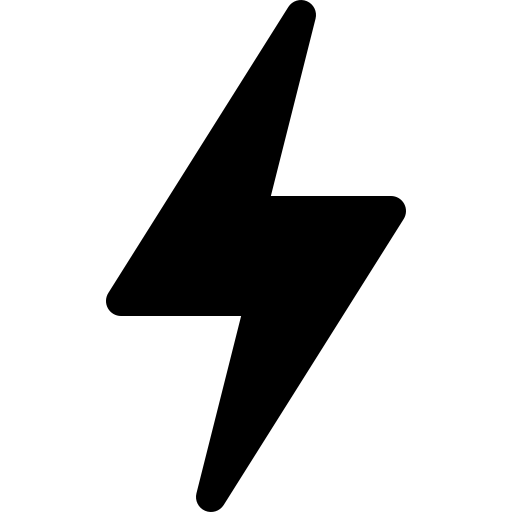 ,為 筆電 / 平板 / 手機 / switch 充電
,為 筆電 / 平板 / 手機 / switch 充電
⚠️ 此埠不支援數據傳輸功能

⑥ Ethernet 乙太網路RJ45埠 
最高支援 (100/10Mbps)
⚠️ 連接速度也跟所使用的路由器和網路線有相關
⚠️ 若要手動安裝驅動程式 請到此 下載
⚠️ 不支援 任天堂 Switch 連接 RJ45有線網路

⑦ VGA 
最高支援 1920×1080@60Hz

集線器 – 安裝步驟
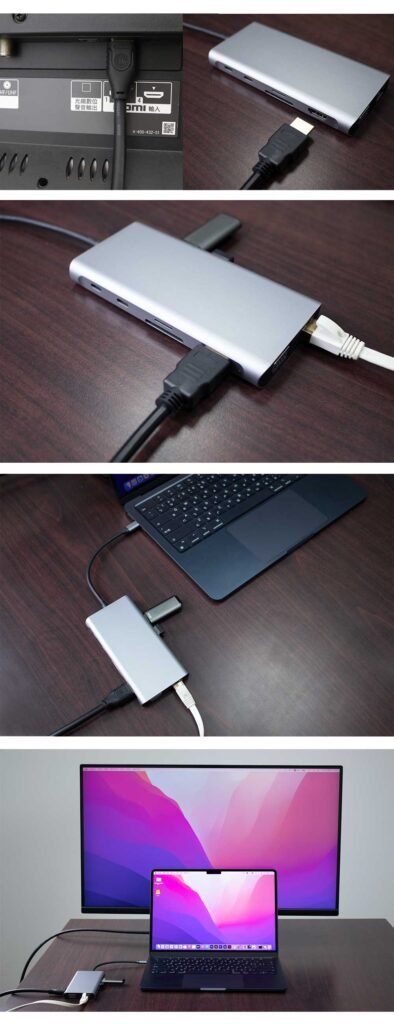
安裝教學
1. 請用 HDTV 影音線材,連接集線器的輸出埠和螢幕/電視機的HDTV輸入![]()

2. 將需使用的USB設備(滑鼠、鍵盤等…)插入至USB(A) 孔 ![]()
⚠️ 高速週邊設備請使用 USB(A) 3.0 埠
3. 如需充電![]() ,請把 Type C電源連接到集線器的Type C PD 輸入埠
,請把 Type C電源連接到集線器的Type C PD 輸入埠
4. 然後讓 集線器 連接上 電腦,就可以螢幕鏡像輸出囉!
無須安裝任何驅動程式,隨插即用
⚠️ 電腦需支援 DP alt mode 功能才能輸出 HDTV
Windows系統 同步顯示/桌面延伸 設定
同步顯示/桌面延伸 設定步驟
- 點擊桌面Windows符號

2.選擇「設定」
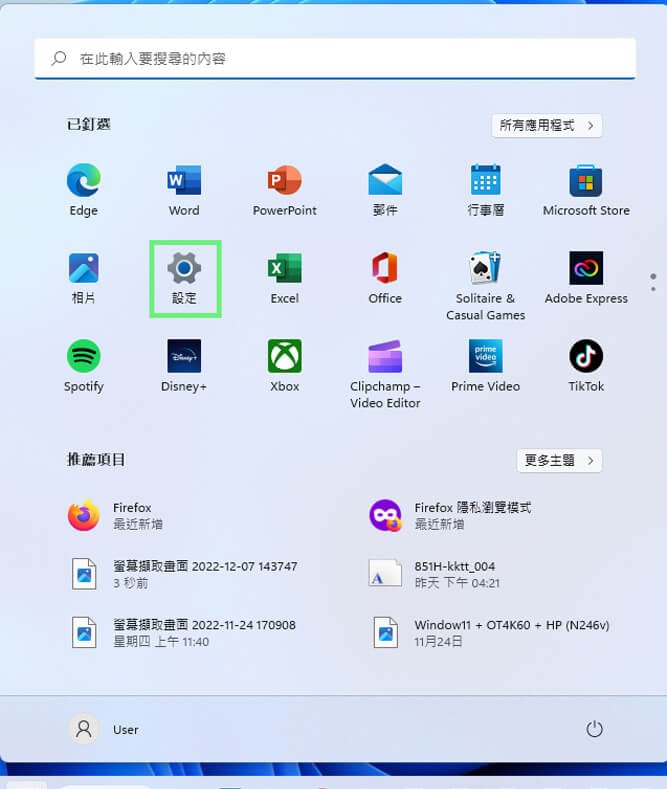
3.選擇「顯示器」
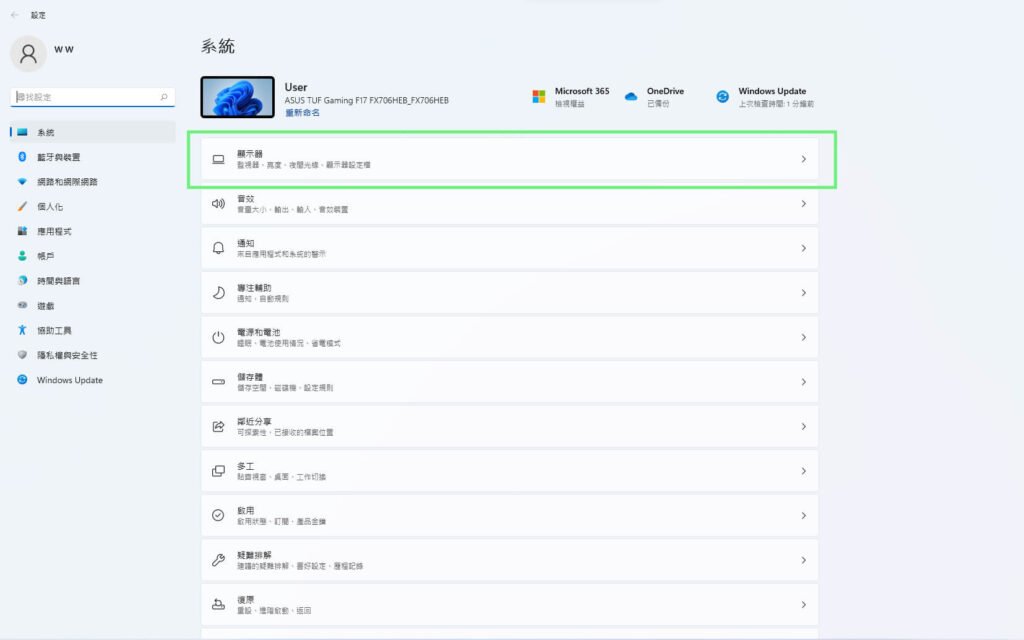
同步顯示設定 桌面影像旁的下拉式清單,選擇「在這些顯示器上同步顯示」即可螢幕鏡像
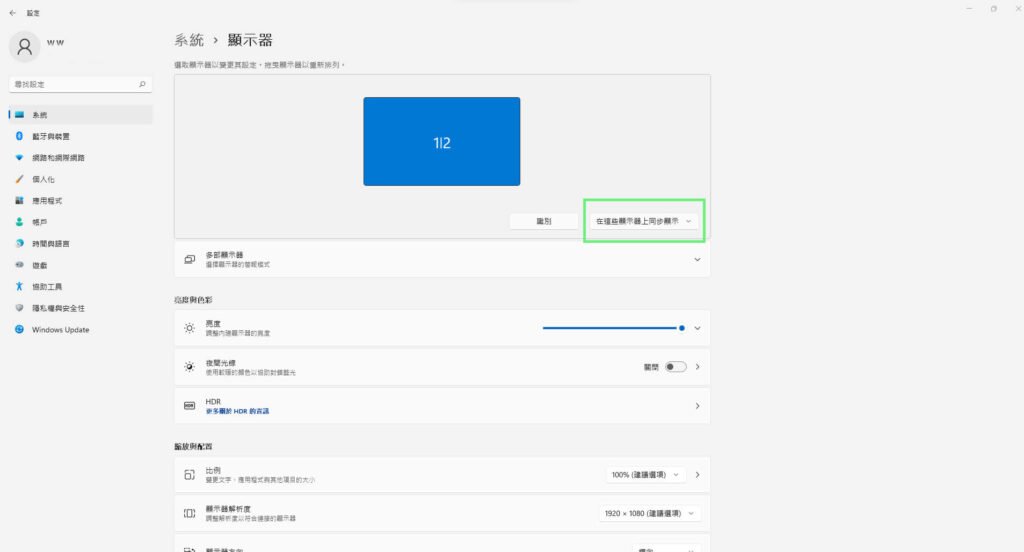
桌面延伸設定 桌面影像旁的下拉式清單,選擇 「將桌面延伸到這部顯示器」即可完成延伸畫面
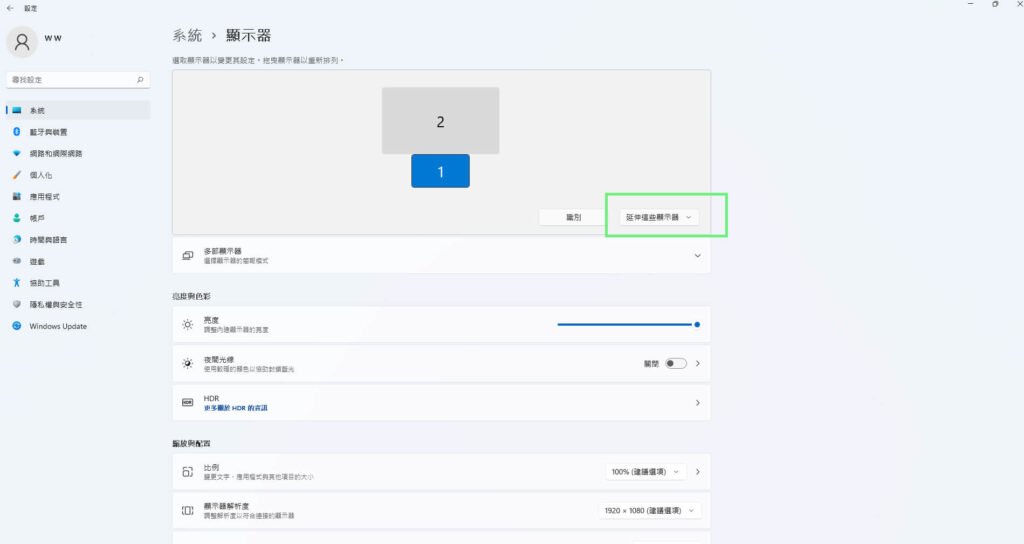
macOS系統 鏡像輸出/延伸桌面 設定
鏡像輸出/延伸桌面 設定步驟
1.首先點擊桌面左上角蘋果icon -> 系統偏好設定 -> 選顯示器

2.選擇 「顯示器設定」
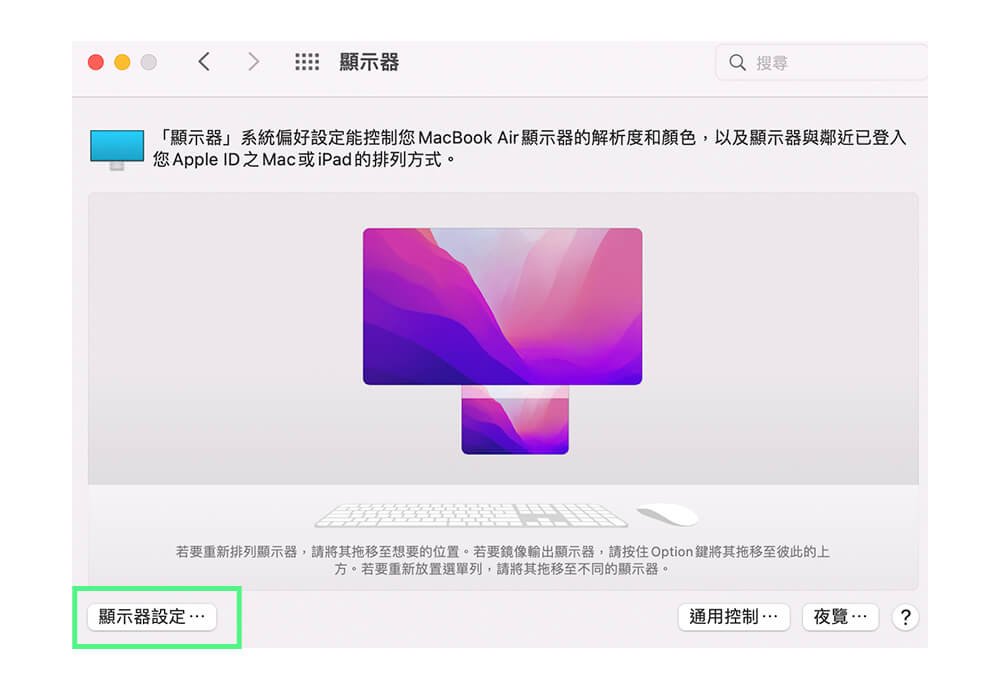
鏡像輸出設定 左側選擇顯示器型號,並在右側 選擇 「做為」 -> 選擇 「內建顯示器的鏡像輸出」,點下去即可螢幕鏡像輸出
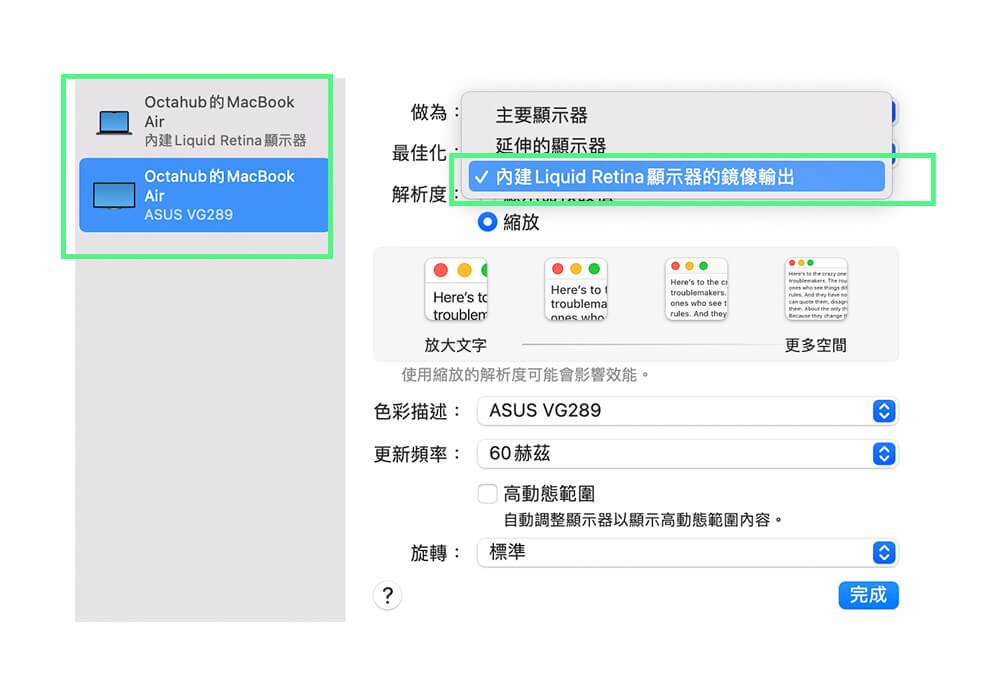
延伸桌面設定 左側選擇顯示器型號,並在右側 選擇「做為」-> 「延伸的顯示器」,即可螢幕延伸畫面
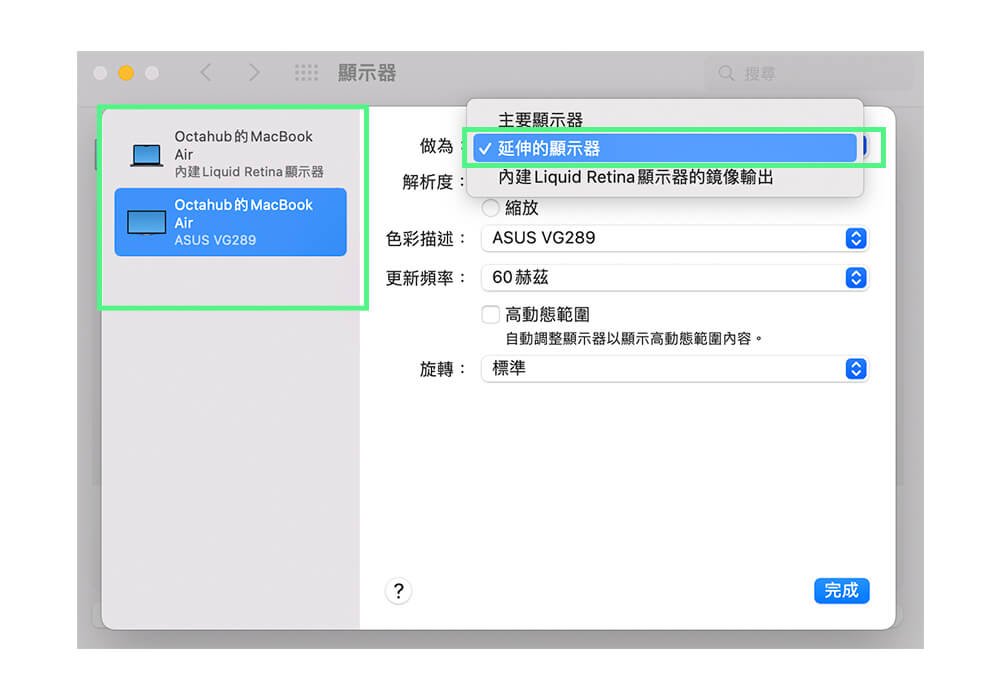
常見問題 FAQ
但Type C PD埠功能是讓電腦充電,不支援數據傳輸連接手機
如需延伸畫面,需要支援 MST功能的Hub 才能支援兩個螢幕延伸畫面
但請必須使用任天堂 Switch原廠的充電器,連接到集線器後給主機充電
步驟#1 顯示器輸出為 3840x2160 30Hz
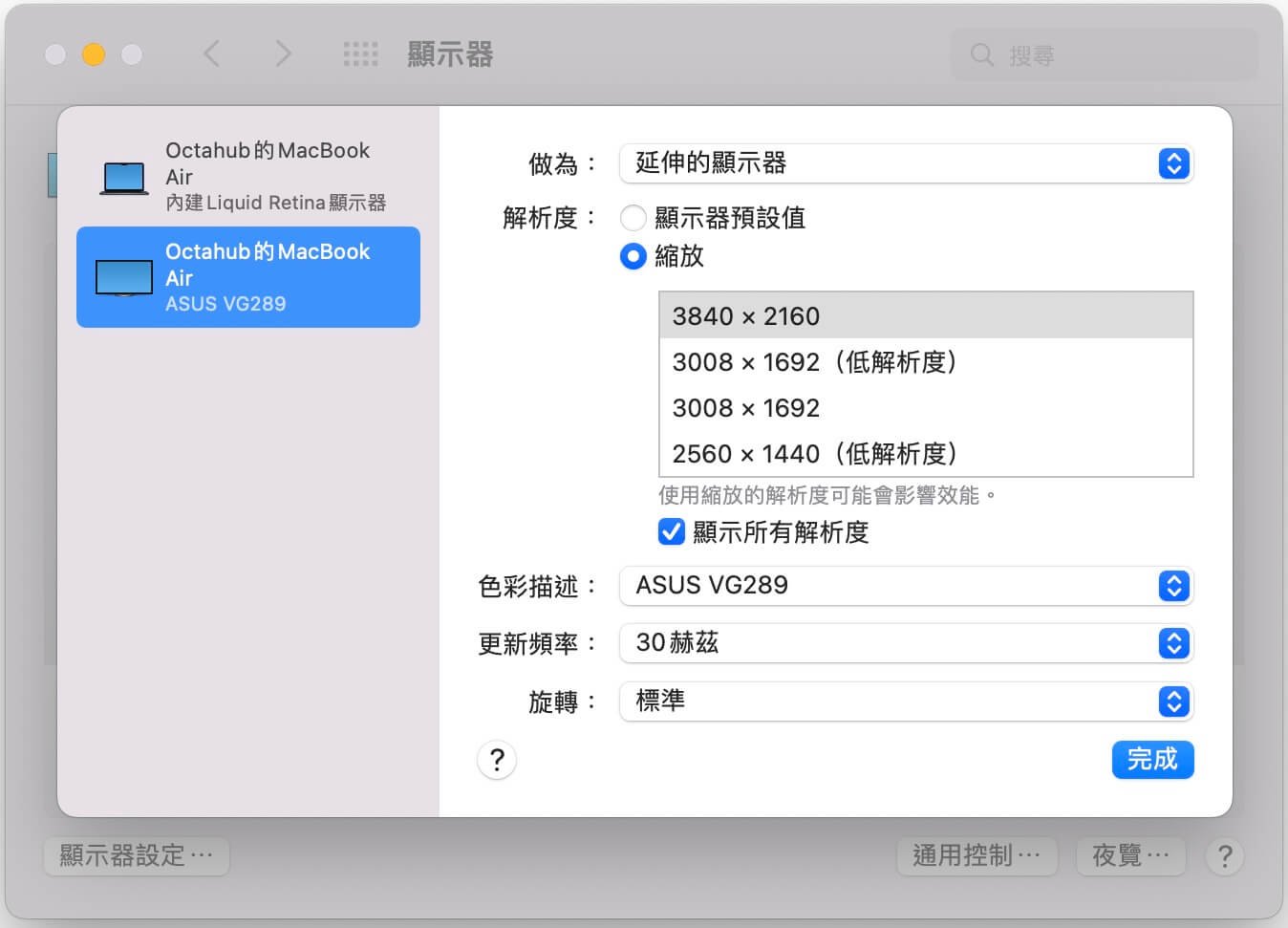
步驟#2 把解析度降低到 1280x720, 這時候頻率應該會出現更高速的選項

步驟#3 最後再把解析度提高到 1920x1080
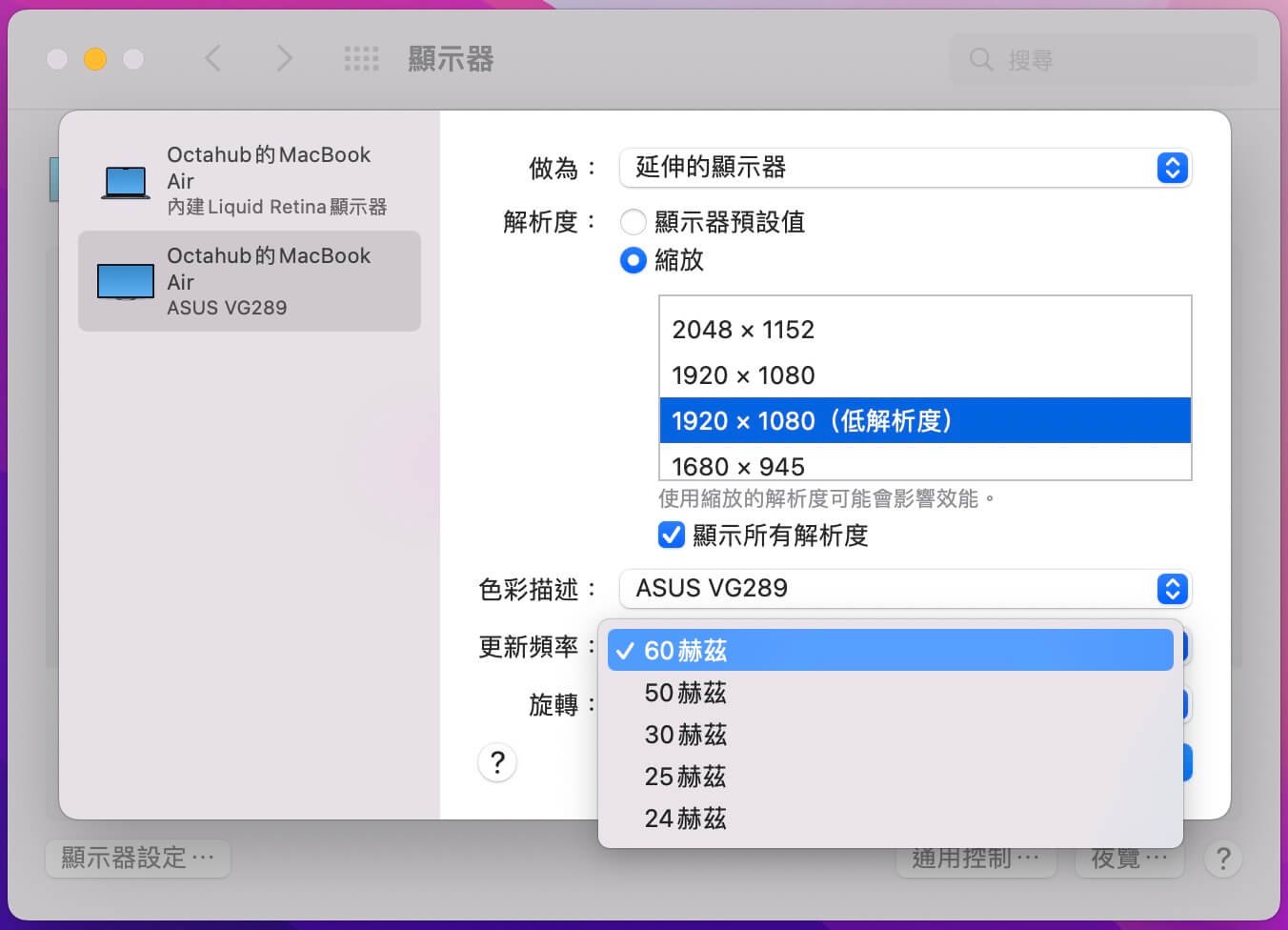
影片實測紀錄
閱讀相關文章: 電腦 / 手機是否支援 USB 3.1 DP alt mode?
推薦文章
What is the hub?
A hub is a common connection point, also known as a network hub, which is used for connection of devices in a network. It works as a central connection for all the devices that are connected through a hub. The hub has numerous ports. If a packet reaches at one port, it is able to see by all the segments of the network due to a packet is copied to the other ports. A network hub has no routing tables or intelligence (unlike a network switch or router), which is used to send information and broadcast all network data across each and every connection.
Although most of the hubs can recognize network troubles or errors like collisions, broadcasting all information to the several ports can be a security risk and cause bottlenecks. The network hubs were popular in the past time as they were cheaper as compared to a switch or router. Nowadays, switches are much cheaper than a hub and provide a better solution for any network. Furthermore, a hub is no IP address, as it is a dumb device.
Types of Hub
There are three types of the hub that are given below:
- Passive Hub
- Active Hub
- Intelligent Hub
Passive Hub: The passive hubs are the connection point for wires that helps to make the physical network. It is capable of determining the bugs and faulty hardware. Simply, it accepts the packet over a port and circulates it to all ports. It includes connectors (10base-2 port and RJ-45) that can be applied as a standard in your network. This connector is connected to all local area network (LAN) devices. Additionally, the advanced passive hubs have AUI ports, which are connected as the transceiver according to the network design.