
Mac 如何手動 設定 畫面輸出的 解析度 ?
是不是有時候使用Mac解析度常常跑掉,導致畫面顯示模糊,看得很痛苦,以下方法教你如何使用 Mac 設定 畫面輸出 解析度 !
- 從「蘋果」選單,選擇「系統偏好設定」。
- 按一下「顯示器」圖像。
- 按住 Option 鍵的同時按一下「縮放」,查看第二部顯示器的其他解析度。

MST (Multi-Stream Transport) 多串流傳輸是什麼?
MST 是 DisplayPort 1.2 及更新版本的一項功能:
允許透過單一 DisplayPort (DP) Cable,以兩種配置之一傳輸多個顯示器視訊訊號
* MST 集線器:將一條 DP Cable 分割為多個視訊輸出,可以是 DP 格式或其他格式。
* 菊鏈 Daisy Chain:監視器是連續連網的。除了最後一個,所有監視器都需要菊鏈 (Daisy Chain)相容。
SST (Single-Stream Transport) 是什麼?
SST 模式僅允許一個顯示器視訊訊號
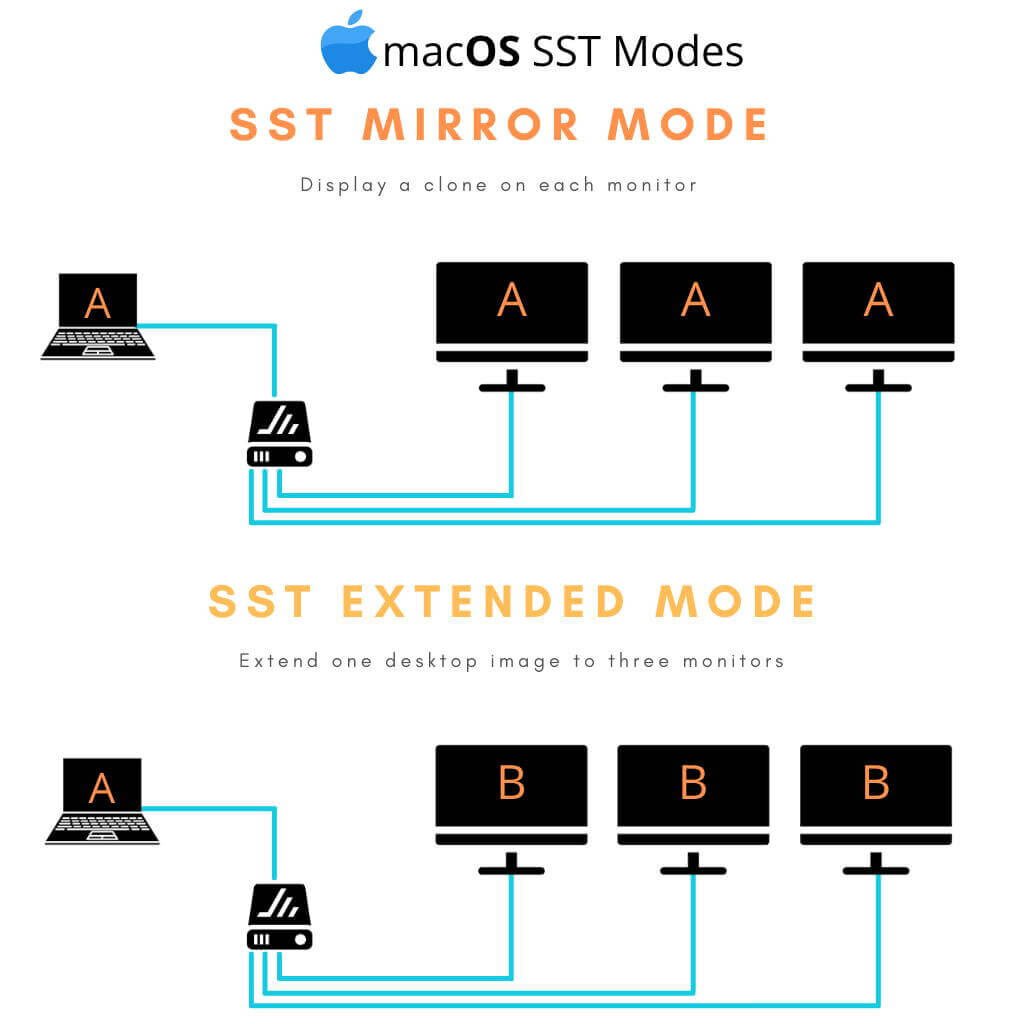
什麼是 DP alt mode? (DisplayPort Alternate mode)
DisplayPort Alternate Mode on USB Type-C (簡稱 DP alt mode),簡單來說就是未來可以通過一根USB Type-C數據線達成DisplayPort信號傳輸以及供電的目的。
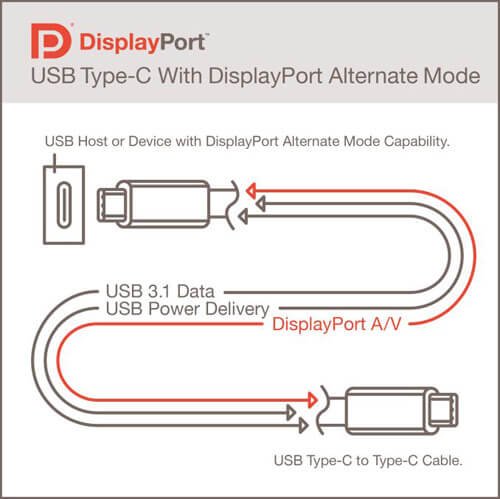
閱讀相關文章: Mac 如何設定畫面輸出解析度?
閱讀相關文章: Mac 如何延伸桌面外接雙螢幕?
推薦文章
相關產品
影片介紹
iMac External Display
If you want to have an iMac external display, the first step is to determine the model of your mac and which ports are available. You can, of course, get a third party electronic box to make the work of connecting an external display easier. These boxes come with their own technology. However, there are a number of issues that make many of them unreliable, such as color matching, resolutions, and refresh rates. Also, they are an added cost that you may not necessarily be ready to make.
Choosing the Right Display
Once you’ve taken stock of your iMac, you need to find the right display to attach to it. You need to find a display that is compatible with the ports on your iMac. If you try to connect a display with a DVI or VGA port to your iMac’s HDMI port, it is going to leave you very frustrated. Alternatively, if you can’t find such a display, an adapter is a good option. In this case, it will be an HDMI or VGA or DVI adapter. With the right adapter, you should be able to connect displays compatible with other computers to your iMac’s Thunderbolt port.
One External Display
This is actually the easiest thing you can do. Adding an external monitor to an iMac that is less than three years old is very straightforward. If you’re using an Apple Thunderbolt display, the connection is the easiest you will ever have to do. However, note that these displays are especially expensive, but, if you have one, all you have to do is connect the display directly to the Thunderbolt port on your iMac.
In case you don’t have this display and are using a display compatible with DVI or VGA, then you should use the Mini DisplayPort adapter. All you have to do is plug it into the Thunderbolt port on your iMac and then connect the second display to the adapter.




