
連接測試 2.4GHz WiFi 網路連線 下載 15.9Mbps
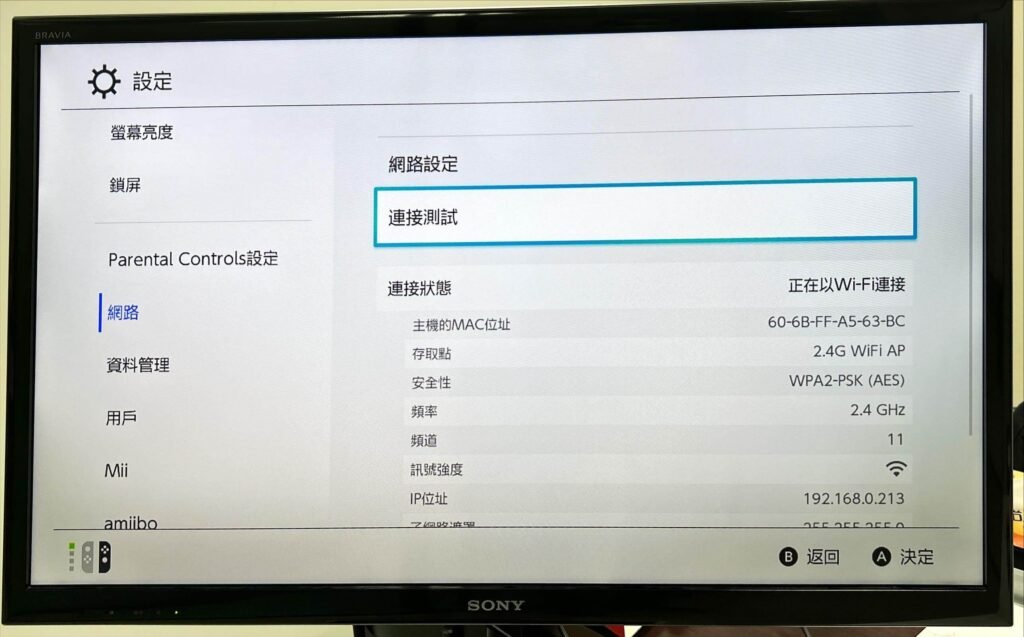

安裝有線網路卡 隨插即用 連接狀態顯示自動切換成有線連接

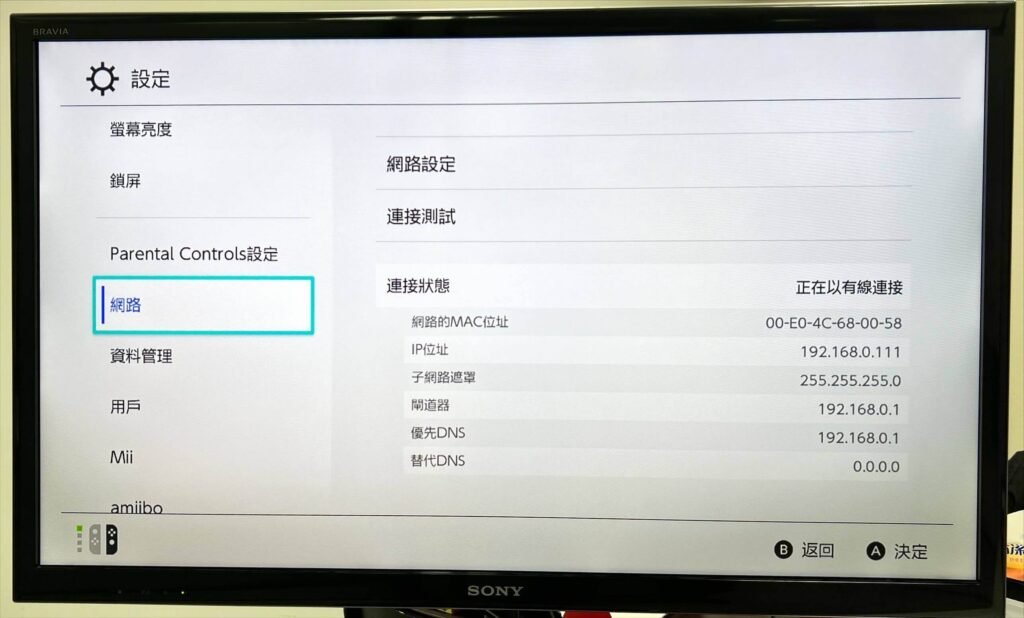
改用 有線網路連線 下載速度增加了 5 倍 (82.2Mbps)

任天堂 Nintendo Switch 不用底座,也可以 接電視 ?
熱門遊戲主機 Switch 發行後,操作上不但有桌上型、掌上型以及TV型遊玩模式,想攜帶出門與親朋好友共同分享遊玩,但是底座太重還要攜帶一些線材,覺得很不方便一團亂。
如果想讓 Nintendo Switch 接電視機, 原廠的電源是必須要攜帶的, 因為接電視機的 TV Mode需要外接電源
而且 Switch 主機很挑電源, 需要足瓦的 9V 供電, 所以建議直接用原廠的電源就可靠

用一條 USB-C 轉 HDMI 線取代底座?
只要再隨便準備一條 USB-C 轉 HDMI 線就可以取代底座了嗎?
請注意Switch 主機只接受 9V 電源, 所以你需要的是一條能支援 9V PD 快充的USB-C 轉 HDMI 線
如果選用的USB-C 轉 HDMI 線不能充電, 或只能支援 5V 快充的話 (通常用 USB-A 埠充電)
這樣是無法讓Switch 主機切換進入 TV Mode 把畫面顯示到電視機的

#台灣實測 喆安 USB-C HDMI PD 轉接線 連接任天堂 Switch
使用喆安 USB-C HDMI PD 轉接線 配合任天堂原廠電源
遊戲畫面就馬上被傳送到電視機去了
注意 Switch 主機在TV Mode 連接電視機的時候, 螢幕會自動關閉

手機使用 USB-C HDMI 轉接線播放 Netflix 和 Disney+
如果手機能支援 DP alt mode, 還可以用 USB-C HDMI 轉接線來播放 Netflix 和 Disney+
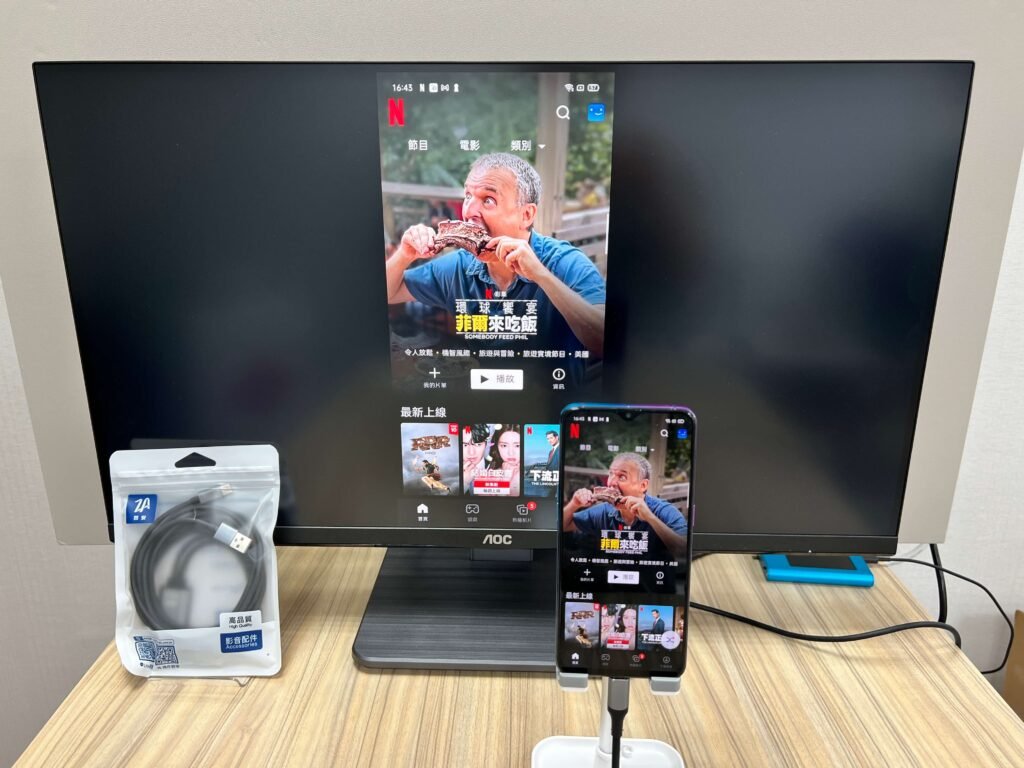

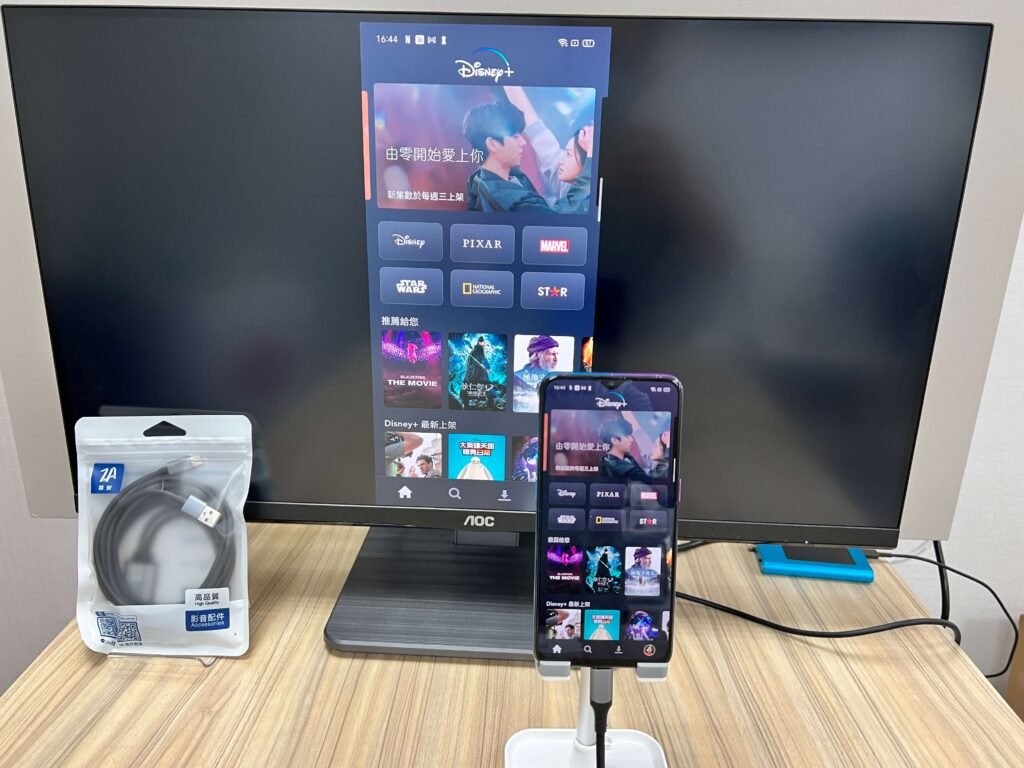

什麼?原來電腦也可以使用
是的, 如果你的電腦、手機有支援 USB 3.1 DP alt mode
基本上就可以用 USB-C HDMI 轉接線 來取代 HDMI 線
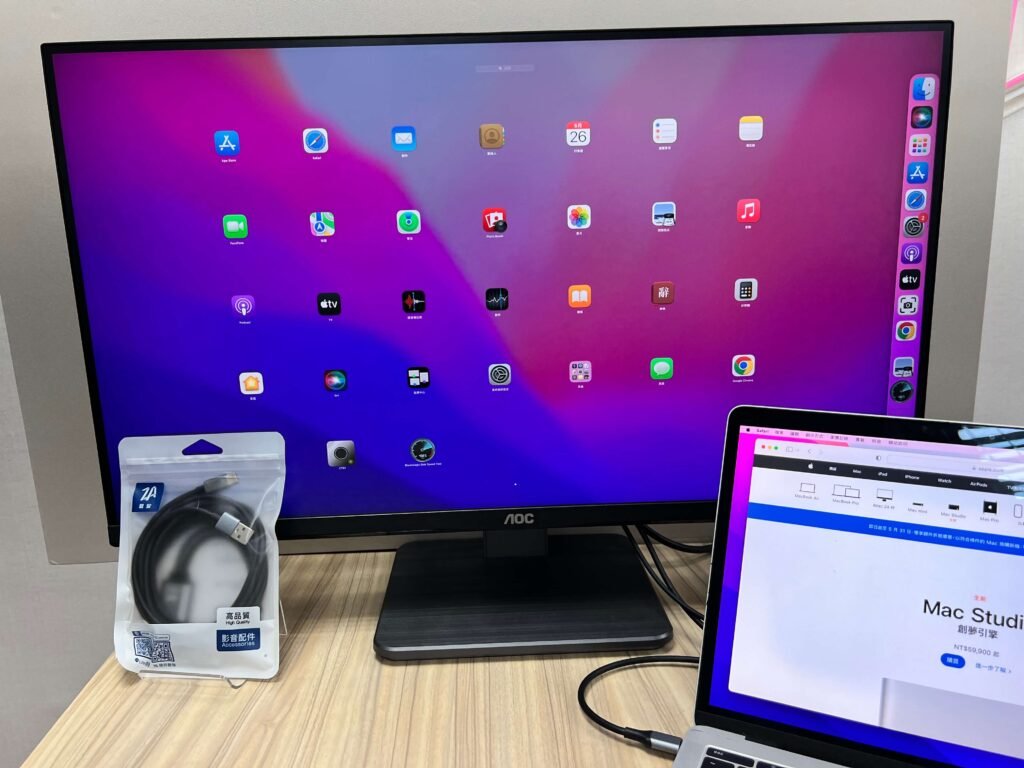
Switch TV模式怎麼調屏幕解析度?
調TV模式的解析度,在設置裡面,有個 TV setting,可以調整TV resolution為自動,480P 720P 1080P。
Switch 即使在TV模式也無法在電視播放影像
AC變壓器已連接到Nintendo Switch底座?
為供應所需電力到TV模式,需要將AC變壓器連接到Nintendo Switch底座。
※請將AC變壓器插入到Nintendo Switch底座背面寫有「AC ADAPTER」的插孔
Switch 聲音無法從電視輸出
●電視音量是否消音或過小?
請在TV模式裡設定電視的音量並確認電視音量是否合適。
●電視輸入切換是否正確?
● 電視上只有一個HDMI插孔時
請按下電視的遙控器的輸入切換按鈕並選擇「HDMI」
● 電視上有多個HDMI插孔時
1.請確認連接到Nintendo Switch底座的HDMI連接線是連接到電視側的哪個HDMI插孔。(「HDMI1」或「 HDMI 2輸入」等)
2.請按下電視或遙控器的輸入切換按鈕以對應已連接HDMI連接線的電視側面的號碼。 (「HDMI1」或「HDMI 2輸入」等)
※請閱讀閣下使用的電視的使用說明書或官方網站等,或向製造商查詢輸入切換按鈕的位置。
●HDMI連接線是否確實連接到Nintendo Switch底座和電視?
請確認是否確實插入到HDMI插孔底部。
●Switch主機是否確實插入到Nintendo Switch底座?
請確認Nintendo Switch主機是否以正確方向確實插入到Nintendo Switch底座。
進入TV模式
●Nintendo Switch主機的耳機麥克風插孔是否連接有耳機?
在TV模式裡,將耳機連接到Nintendo Switch主機後,聲音將不會從電視輸出。
Switch TV模式時,電視畫面顯示和電視畫面尺寸不合
可在HOME選單「設定」→「テレビ出力(電視輸出)」→「画面の大きさを調整(調節畫面大小)」裡調節電視顯示尺寸。
「画面の大きさを調整(調節畫面大小)」的設定方法
- 請選擇HOME選單的「設定」
- 請按「テレビ出力(電視輸出)」的「画面の大きさの調整(調節畫面大小)」
- 請調節畫面大小
若已調節 「画面の大きさを調整(調節畫面大小)」至100%,但顯示仍比電視畫面尺寸小時,請確認電視的畫面設定。
閱讀相關文章: Nintendo Switch 不用底座 也可以用TV模式HDMI 接電視 遊玩
閱讀相關文章: 不用買電視盒! 也能在 電視 播放 4K Disney+
推薦文章
相關產品
How to connect your Nintendo Switch to the TV
The Nintendo Switch differs from the other big consoles out there in that it can be a handheld device or one that you play through your TV like any other – the choice is yours with the Switch as long as you don’t buy the Lite version.
And while the process is quite simple, we are finding many are searching for how to connect the console to the telly – we aren’t all tech-minded – and we’re here to give you the lowdown on that very question, as well as answering definitively whether there is a way to connect the Switch Lite.
taken from the Nintendo website, connecting your Switch to the TV is quite simple. You’ll need to plug the Switch dock into the wall, connect the dock to your TV with the included HDMI cable, and slot your Switch into the dock itself.
We’ve also got some steps for you, if that isn’t making sense, so check out these tips on how to connect your Nintendo Switch to your TV:
- Open up the back cover of the Nintendo Switch Dock.
- Connect the USB plug from the Nintendo Switch AC adapter to the top terminal of the dock (it is labelled as AC ADAPTER, just so you know what to look for)
- Now connect the other end of the AC adapter to the wall outlet.
- Connect the HDMI cable to the bottom terminal of the Dock that is labelled HDMI OUT
- Now you will need to connect the other end of the HDMI cable to the HDMI port of your TV or monitor of choice
- Close the Nintendo Switch dock’s back cover.
- Remove the Joy-Con controllers
- Insert the console into the dock but the LCD screen needs to face the front. The LCD screen will turn off after getting docked so you know you’re on the right track.
- Now turn on your TV, head to the correct HDMI source and you’re good to go!




